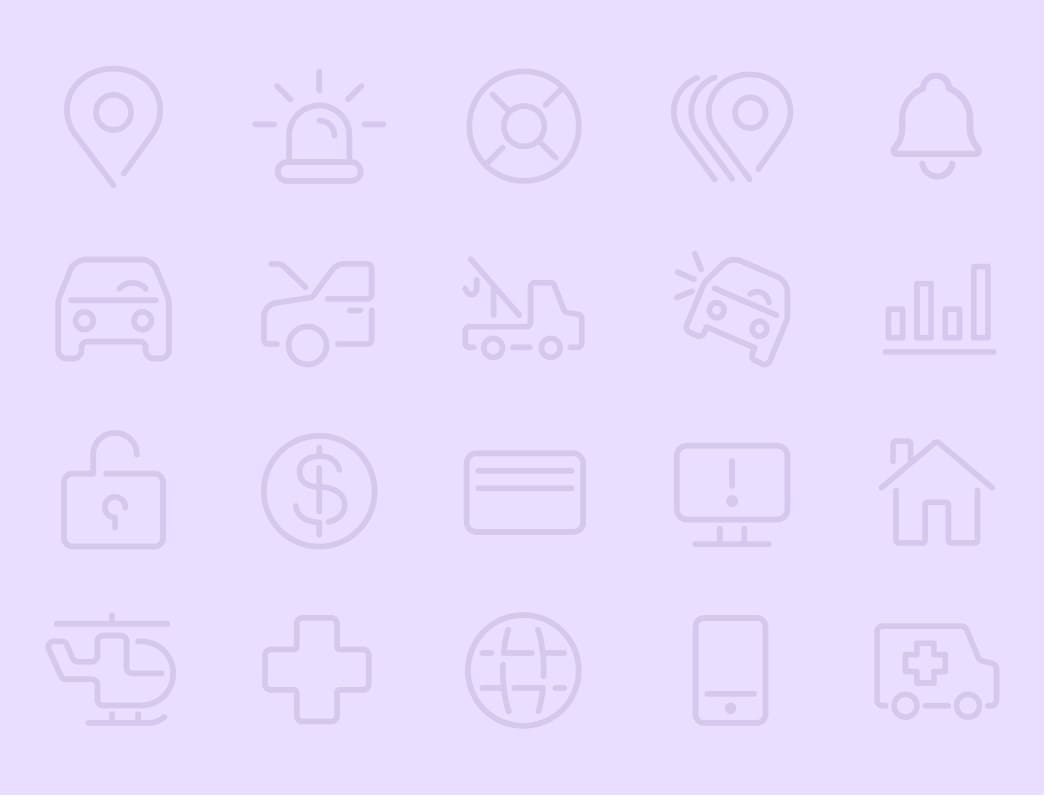Introducing: Driving by Life360
Life360 introduces it’s most exciting, new feature: Driving
Driving is now available for Life360 Circle members. This new feature allows members to view detailed information about how their friends and family behave while driving.
Each drive gives a detailed view including:
- Top Speed
Know how fast your loved ones are driving - Detailed Drive Routes
View our most accurate routes - Dangerous Driving Events
Did the driver use their phone or brake too hard? See the number of unsafe events
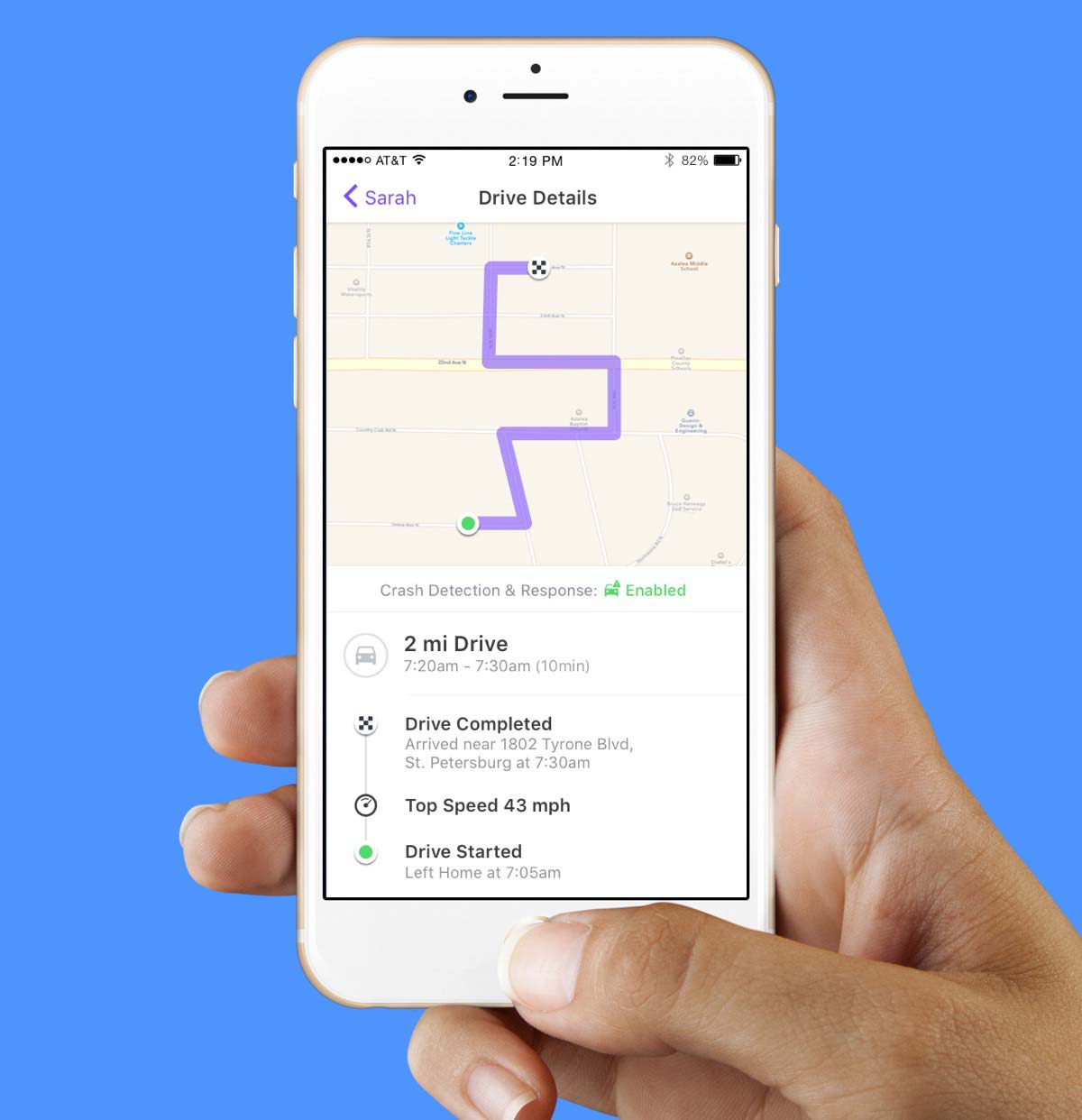
To view a drive, go into a Circle member’s profile and click on a Drive, like the picture below. The information provided will show start and stop time and locations, the top speed reached during the drive, and if any Unsafe Driving Events occurred during the drive.
Unsafe driving events include phone usage (like texting, or picking up your phone while the drive is happening), rapid acceleration, and hard braking.
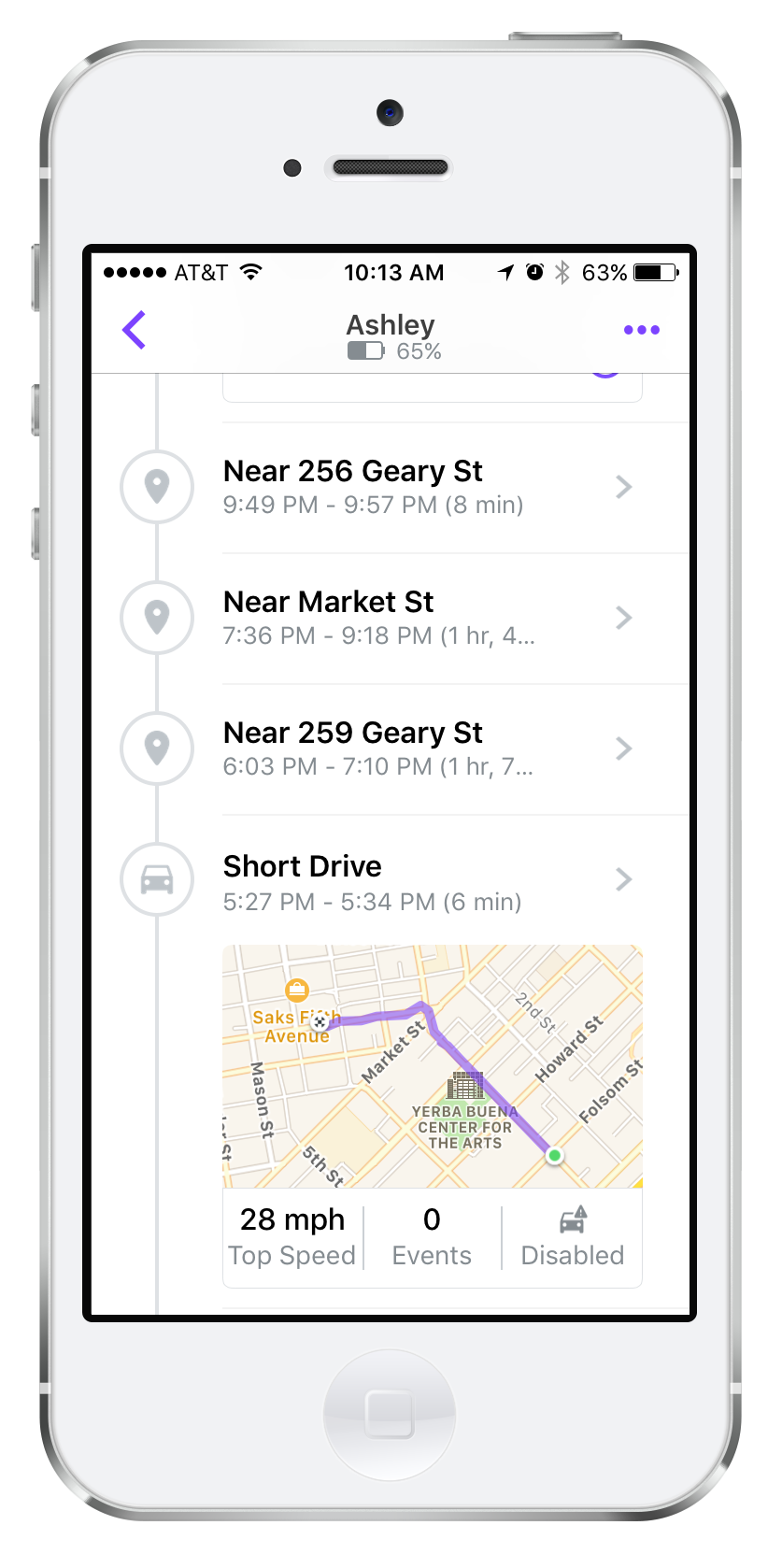
In order for Life360 to detect Driving for a user, Circle member’s must turn their ‘Drive Detection’ setting to On. To do this:
- A Circle member goes to their menu in the top left corner
- Tap Settings
- Tap Drive Detection
- Slide it to on (or off if you’d like to turn Drive Detection off)
Life360 can also send alerts after each drive. Keep in touch with your family, and know when they arrive safely. To turn on a Driving Alert and to recieve a notification for any Circle member:
- Tap your menu in the top left corner
- Tap Driving
- Slide the button to on or off for the Circle member you want to recieve Driving Alerts for
Life360 is very excited to expand location and alert capabilities to include Driving. We hope this new feature provides even more peace of mind for you and your loved ones. We also hope this sparks conversations with your loved ones to encourage better, safer driving for everyone!
Comment below and let us know how you will use Driving with your Circle!