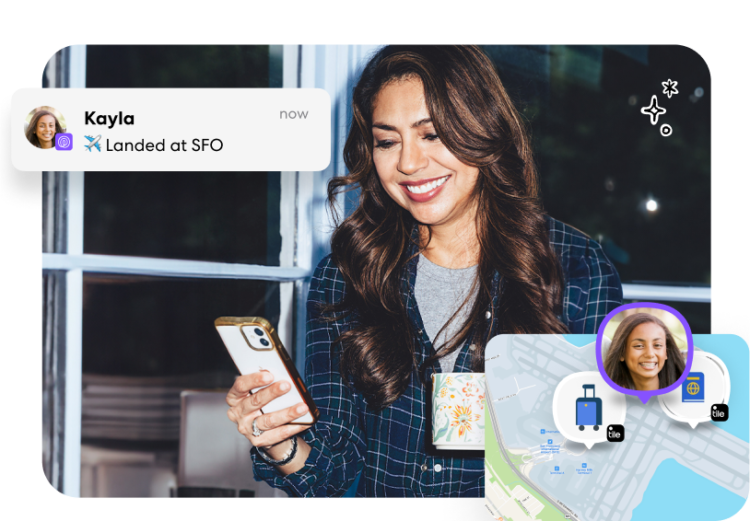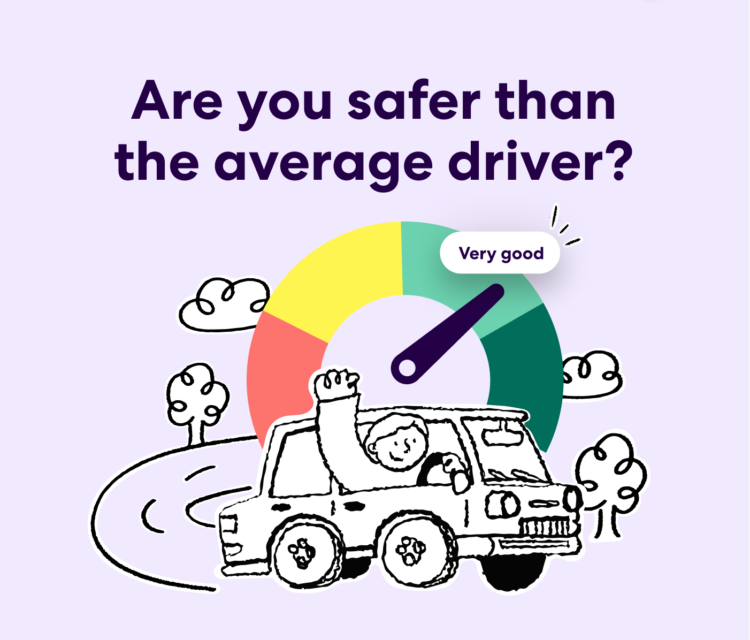Let us ‘Always’ be there for you
Apple recently released the latest iOS 13 software update, which includes a new feature that may affect the quality of your Life360 user experience. But don’t worry – we are breaking everything down and showing you the easy fix to keep the app operating properly.
How am I affected?
For Life360’s advanced safety features and accurate location sharing capabilities to work, location permissions must be set to ‘Always’. The iOS 13 update may send you a pop-up that flags Life360’s background usage and then prompts you to select between two location permission settings – make sure you select ‘Always Allow’; see image below. Life360 needs to run in the background in order to provide features like location sharing, history, Driver Report, and Crash Detection. See next section for details around how Life360 uses the ‘Always’ setting.
You can also check and/or set your settings to ‘Always,’ by going through your General Settings app. Step by step directions for this can be found at the end of this post.
Important note: Existing Life360 users’ location settings will remain as they were prior to the iOS 13 update. New Life360 users who have downloaded the app after the iOS 13 update, will need to ensure their location permissions are set to ‘Always’ in General Settings (instructions below).
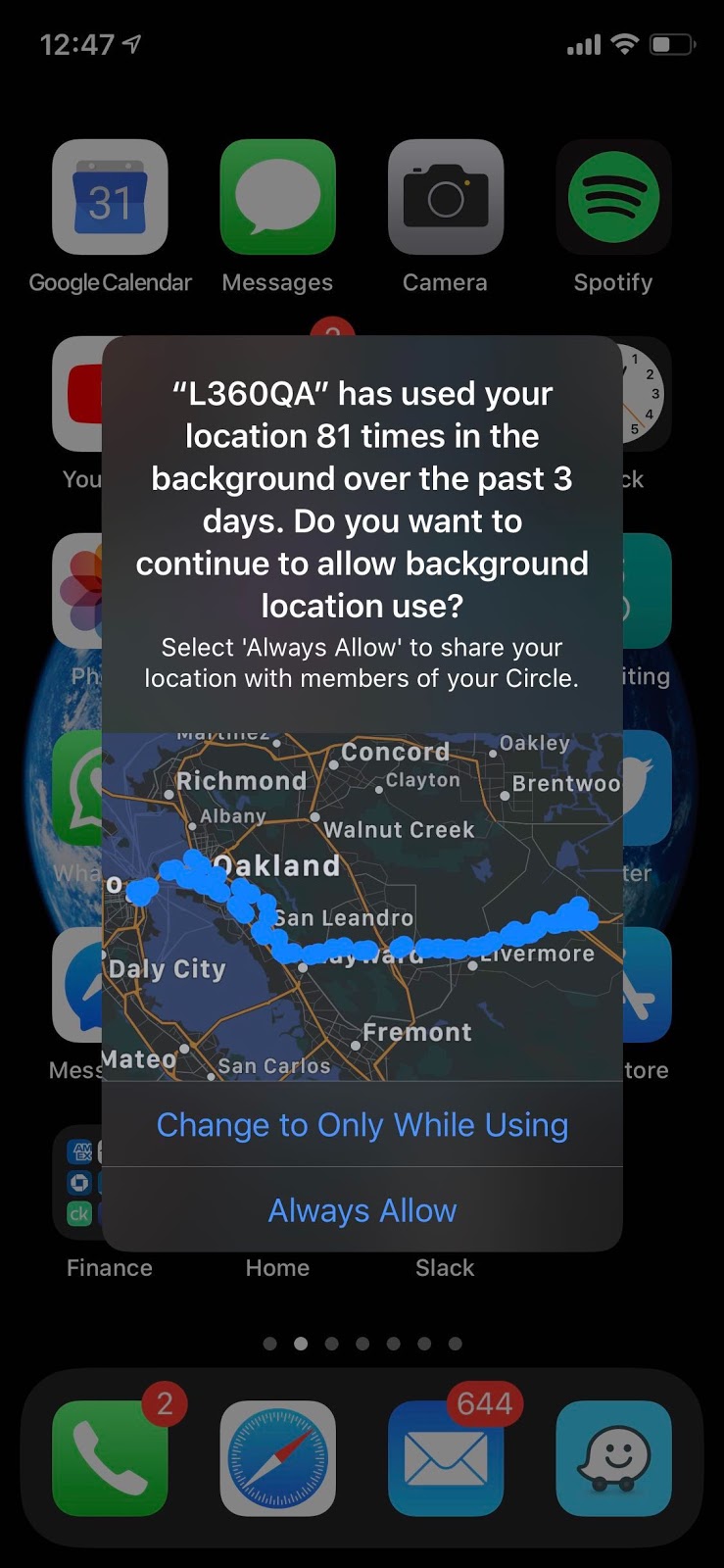
Why does location need to ‘Always’ be on?
Keeping your loved ones connected and protected is at the core of what we do – and we use location to do it. This is how location settings impact our most vital (and your favorite!) features:
- Location Sharing: When set to ‘Always,’ Circle members can accurately see each other’s location in real-time. Without permissions set to ‘Always,’ you will only be able to see the other person’s location when / where they last opened the app.
- Location History: When set to ‘Always,’ Life360 members will be able to see up to 30 days of location history pending their plan. Without permissions set to ‘Always,’ location history will be incomplete and potentially incorrect.
- Crash Detection: When set to ‘Always,’ Life360’s patented technology can detect if you have begun a drive – either as the driver or passenger – and automatically engage Crash Detection once the speed reaches 25mph. Without permissions set to ‘Always,’ Crash Detection will not activate and will not be able to detect collisions.
- Driver Report: When set to ‘Always,’ Life360 can accurately capture driving behavior and populate a comprehensive Driving Report. Without permissions set to ‘Always,’ Driver Report information will be incomplete and incorrect.
Here’s what to do: