How to Share Location on Android
In our modern, technology-driven world, sharing your lo cation with others is more important than ever. Whether you’re catching up with friends, meeting up with family, keeping track of your children/elderly loved ones, or trying to find your way around a new city, a location sharing app can make life much easier. There are several ways to share your location, and in this article, we’ll explore how to share your phone location on an Android phone.
Best Ways to Share Location on an Android Phone
If you want to share your location on an Android phone, there are a few different ways to do it. You can share your location through text messages, social media, or locator apps. Here are a few ways you can share your location on an Android phone:
Use a Location Sharing App
![]()
One way to share your location is by using a trusted locator app, such as Life360. With the Life360 app, you can share your location with family and friends, and they can view where you are on a map. You can also see where your loved ones are, stay connected with group chat features, and even view their driving history.
You will first need to download and register for the Life360 app if you don’t already have it installed on your Android phone. Once the app is on your phone, you can follow the next steps below:
- Open the Life360 app
- Tap Get Started to create an account. If you already have an account, tap Login to sign in.
- Set Location to ‘Always’.
- Tap Create a Circle or you can Join a Circle. Be sure your location sharing is enabled since the app relies on this to work correctly.
- Give the Circle a name and Invite New Members.
You can also register online here.
Does Life360 work when your phone is off?
No, if your phone is dead or turned off, Life360 will not work. The app must be running to share or receive location updates. Life360 will display the last location data updated on your account.If your device or someone in your Circle is showing a dead battery or no battery connection at all, the device has lost connection to Life360.
Share Location with Google Maps
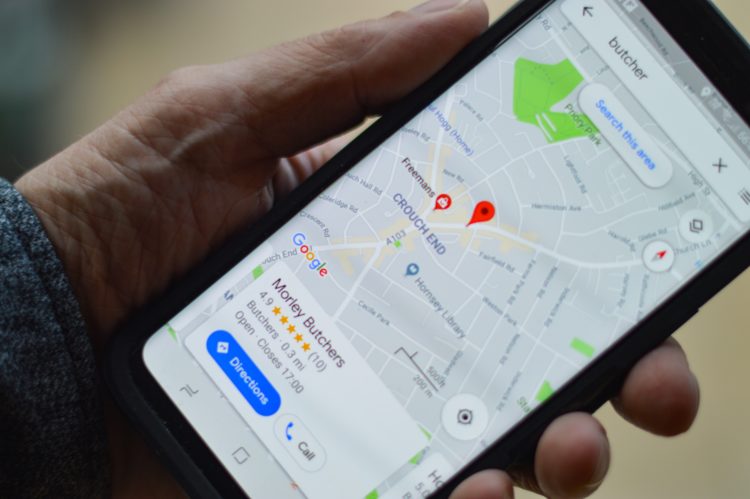
If you’re looking to share your phone location with Google Maps, the process is relatively simple on your Android phone. In addition, since Google Maps comes pre-installed on Android devices, you will not need to download any additional apps.
To get started, here are the steps to take:
- Open the Google Maps app on your device. Make sure you’re logged into your Google account if you’re not already.
- Tap on the Blue Dot that indicates your current location. This will bring up a menu with several options, including Share Your Location.
- Tap your preferred real-time location-sharing Duration.
- Then choose the method by which you’d like to share your location. You can share it through text messages, social media, or any other app that allows for sharing of location data.
Once you’ve chosen the method for sharing, you’ll be prompted to enter the recipient’s information. After doing so, your location will be sent to that person or people and be viewable on a map. You can stop sharing your location anytime by returning to the Share Your Location menu and tapping the Stop Sharing button.
Share with WhatsApp
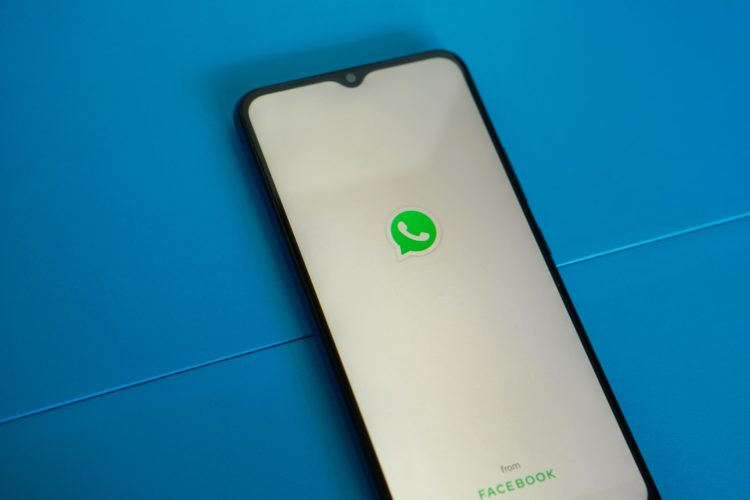
You can share your location using a third-party app such as WhatsApp. The WhatsApp app lets you share your location on a map in real time.
Ensure you have installed and are logged into the WhatsApp app on your Android device. Then, open the chat thread where you want to share your location. Here’s how:
- Open WhatsApp and locate the person or group you want to share your location with
- Tap the Contacts or Group Name and select Location
- Choose how long you want to share your location – then tap Send
Share with Facebook Messenger

Your live location can be shared with friends in Messenger conversations, so they know where you are and when you’ll arrive. Only the people in that conversation will be able to see your live location. Live location turns off automatically after a set period of time, and you can stop location sharing at any time. To start sharing your location:
- From Chats, open the conversation you want to share your location.
- Tap the + icon in the bottom left
- Tap the Location arrow
- Tap Start sharing live location
To stop sharing your location:
- Open the Conversation.
- Scroll to the Message where you sent your live location.
- Tap View Location
- Tap Stop sharing location
Peace of mind starts with location sharing.
Know where they are without asking.
See when they get home from school, leave work, or start warming up on the practice field. Whether you have an iPhone or Android, stay connected with friends and family on Life360.
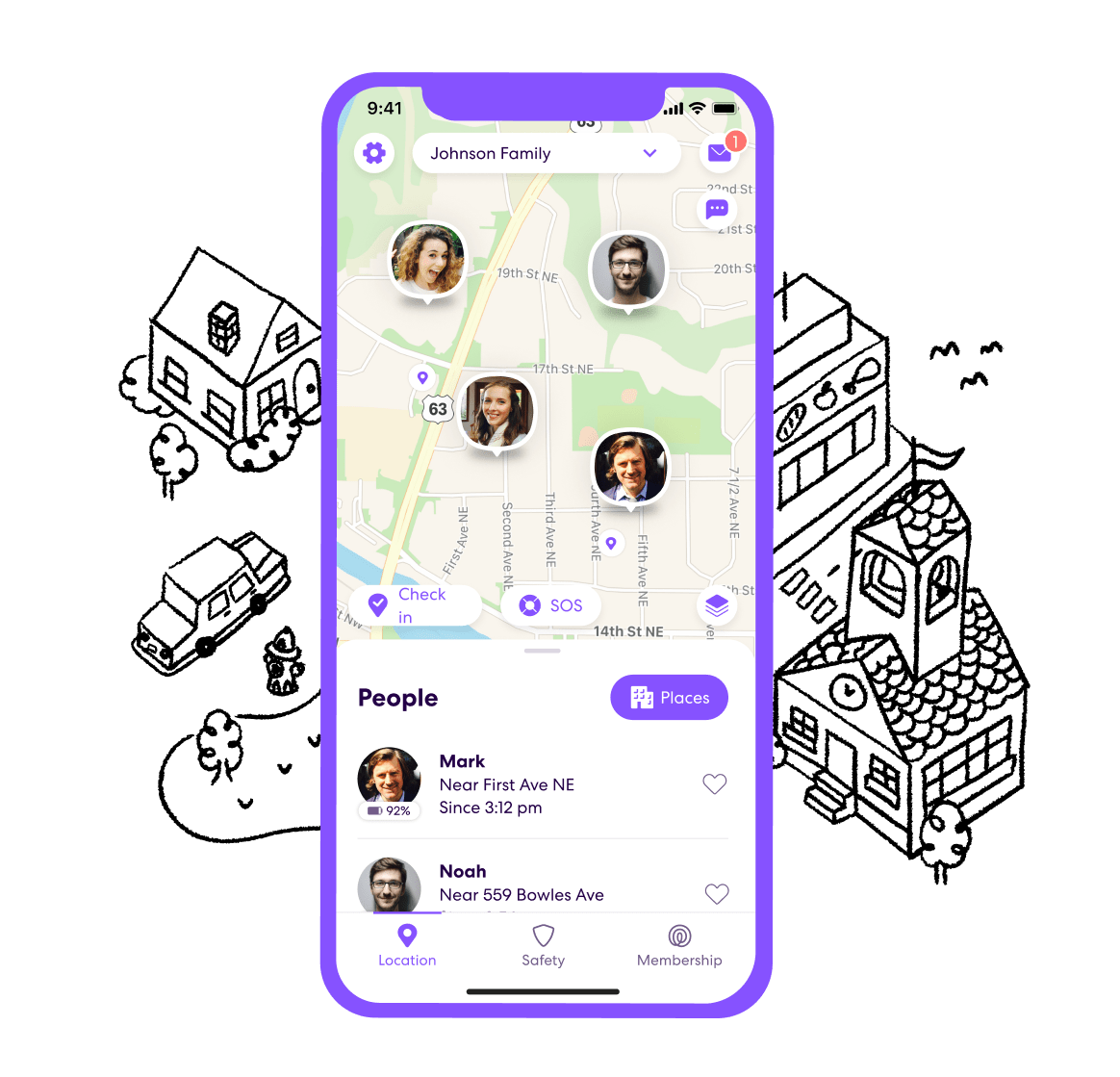
How to Share Location Between Android and iPhone
If you want to share your location between an Android device and an iPhone, you can use the Life360 app. The app is available for Android and iOS devices, allowing you to share your location with other people in your life.
To use the app, you first need to create a Life360 account. Then, you can add the people you want to share your location with and view their locations on a map. In addition, the locator app can share your location in real time or as a historic track.
Sharing your location is a great way to stay connected with the people you care about. Whether you are traveling, attending an event, or simply running errands, it’s helpful to easily share your location with others and keep track of their locations. Life360 can be an excellent tool for doing just that if you have an Android device.
Life360 – More Than Just Location Sharing
Although Life360 is most often used for location sharing, it has many other features that make it useful for families and groups. For example, the family safety app can create groups, allowing members to communicate with each other and share photos and updates.
Life360 also offers crash detection, a free, automated service that knows when you’ve been in an accident, either as a driver or passenger, and asks if you’re ok. In addition, the app provides a security feature that allows you to track your device’s location history. This can be helpful if your device is ever lost or stolen.
Whether you are looking for a tool to help you stay connected with family and friends or need an easy way to keep track of your location in real time, Life360 is the locator app for you. Register online today and start sharing your location.

